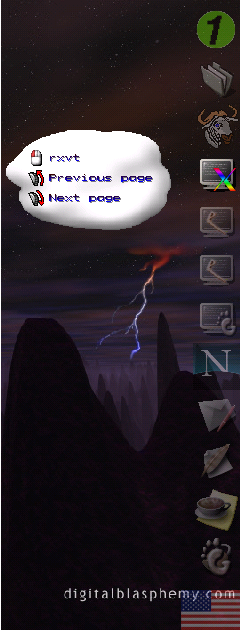 FancyLauncher is basically a program launcher with many
customizable features. The snapshot shows how it looks
like with the default configuration. The rxvt button is
focused and the associated tooltip is displayed.
The license is GPL. This is the new version of
the former E-FancyLauncher, written for enlightenment
as an epplet. For people migrating to FancyLauncher
the utility EF2F is provided to translate
the E-FancyLauncher configuration file to the FancyLauncher
configuration file. If you use it, you should have a look
at the default configuration and the plugins directory
to see the new features.
FancyLauncher is basically a program launcher with many
customizable features. The snapshot shows how it looks
like with the default configuration. The rxvt button is
focused and the associated tooltip is displayed.
The license is GPL. This is the new version of
the former E-FancyLauncher, written for enlightenment
as an epplet. For people migrating to FancyLauncher
the utility EF2F is provided to translate
the E-FancyLauncher configuration file to the FancyLauncher
configuration file. If you use it, you should have a look
at the default configuration and the plugins directory
to see the new features.
The configuration directory is located in your home
directory and is named .FancyLauncher. There
you will find the configuration file config
and you should copy the plugins with the command
cp -r /usr/local/FancyLauncher/plugins ~/.FancyLauncher/.
The configuration file works by definitions.
- common defines common options that are inherited
by all the buttons. These options can be redefined.
- button defines a button launcher.
- digital_clock defines a digital clock.
The options are:
- init expects a command to be executed when
FancyLauncher is started. Several init declarations are
allowed. Valid commands are:
- page sets the page for the buttons. The buttons
are bound to a page. There are 3 pages by default.
- exec executes a shell command, does not block.
- wait executes a shell command, blocks until completion
and reload the icon pixmap. Plugins are based on init and wait
actually. When using wait, one can change the icon depending
on what's happening. Plugins controlling mounting points and
keyboard mapping are provided.
- exit exists FancyLauncher.
- configure not yet implemented.
- about version information.
- previous_page goes to the previous page.
- next_page goes to the next page.
- darker defines the percentage of darkness for the
buttons when they are pressed. 0% means no change, 100% is black.
- lighter define the percentage of light for the button
when they are pressed. 0% means no change, 100% is white.
- tooltip_wait defines the time in seconds to wait
to display the tooltip.
- tooltip_red_start, tooltip_red_stop, tooltip_green_start,
tooltip_green_stop, tooltip_blue_start, tooltip_blue_stop
define the color gradient of the text used in the tooltips.
Valid values are between 0 and 255. Special case: you can
define -1 for tooltip_red_start, then the color will be ignored
and the text will be bumpped onto the background. Try it with
transparent background for the tooltips!
-1 for color_red_start is not supported in combination with
transparent background for the tooltip of the digital clocks.
- tooltip_font defines the font for the tooltip. A number
(flag 0 or 1) is expected first. This flag enables an effect on the
font, that is to display the first column bold, which is nice :).
Note: do not use italic fonts, they will not be correctly
displayed.
- sticky (0/1) sets the buttons sticky.
- below (0/1/2) sets the buttons below (1) or above (2).
- snap defines the distance in pixel to snap the buttons
when moving them.
- tooltips (0/1) enables the tooltips.
- raised, etched (0/1) border style of the buttons when
the mouse is on them.
- transient raises the buttons only when the mouse
is on them (1) or not (0).
- restore restores the original icon when the button
is focused, instead of using a simple snapshot and highlighting it.
- blend_icon defines the blending factor of the icon
pixmap on the background pixmap. 255 means opaque icon,
0 means invisible icon.
- blend_background defines the blending factor of the
background (+ the icon) on the root background.
255 means opaque background, 0 means invisible background.
- blend_focus defines the blending factor of the restored
icon pixmap on the background.
255 means opaque icon, 0 means invisible icon.
- page defines the current page (affects the buttons only).
- width width of the buttons.
- height height of the buttons.
- tooltip_border_width, tooltip_border_height inner border
for the tooltip windows for the content (the tooltip itself).
- iconpath defines a path where to look for the icons.
Several definitions are allowed.
- background defines the background of the buttons: transparent
or none for a transparent background, 0xBBGGRR for a solid color (blue,green,red), a pixmap path/name.
- tooltip_background similarly defines the background of the tooltips.
Can be transparent as well!
- tooltip_icon button_number icon_path defines the
icon to display for the tooltips, a different icon per button action.
- bind key command binds a key to a command. Several
definitions allowed, see init for the valid commands.
- action button command defines an action when
a button of the mouse is pressed.
- tooltip button tooltip defines the associated
tooltip.
- x, y define the position of the button. You can align
easily the buttons: facilities like x+ width, y+ height
or x+ 23... are provided. Moreover, if you ommit x for
example, then it will be automatically aligned with the previous
x button definition.
- icon defines the icon pixmap.
- update defines the delay for updating the digital clock.
- resized_width, resized_height: width and height define
the size of the window for the digital clock. When loading and
working on the pixmaps, resized_width and resized_height give
the size to work on, so that you can resize later on the window
itself without caring of the font and so on.
- label defines a sub-section for the labels of the
digital clock:
- color_red_start, color_red_stop, color_green_start, color_green_stop,
color_blue_start, color_blue_stop define the color gradient for the
label.
- posx, poxy position of the label.
- format format of the label. Do man date to have
a description of the available format.
- font defines the font of the label, see tooltip_font
for the definition itself.
- mail_check defines the mail checker section
- passwd defines a pop server entry with crypt_password username
server password as arguments. The crypt password is used to crypt
the password so that it is not kept visible in the file. The entry becomes
then coded_passwd. The coding itself depends on the compiled
version of FancyLauncher and it is random and hard-coded.
- mail command executes a command on mail arrival.
|


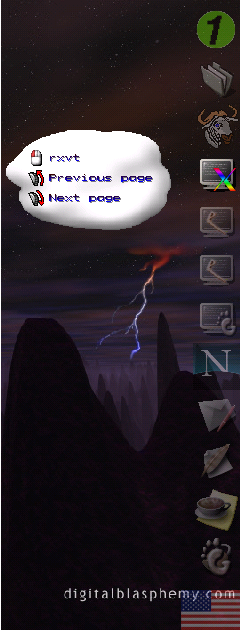 FancyLauncher is basically a program launcher with many
customizable features. The snapshot shows how it looks
like with the default configuration. The rxvt button is
focused and the associated tooltip is displayed.
The license is GPL. This is the new version of
the former E-FancyLauncher, written for enlightenment
as an epplet. For people migrating to FancyLauncher
the utility EF2F is provided to translate
the E-FancyLauncher configuration file to the FancyLauncher
configuration file. If you use it, you should have a look
at the default configuration and the plugins directory
to see the new features.
FancyLauncher is basically a program launcher with many
customizable features. The snapshot shows how it looks
like with the default configuration. The rxvt button is
focused and the associated tooltip is displayed.
The license is GPL. This is the new version of
the former E-FancyLauncher, written for enlightenment
as an epplet. For people migrating to FancyLauncher
the utility EF2F is provided to translate
the E-FancyLauncher configuration file to the FancyLauncher
configuration file. If you use it, you should have a look
at the default configuration and the plugins directory
to see the new features.




